Product Search
•
How to make a Product Search
•
Product Search Results
•
Sending Inquiries from your Product Search Results
Product Search
The Product Search function allows you to find the following:
| • |
Lists of products with product images, descriptions. |
| • |
Individual product profiles |
| • |
Detailed product information, e.g. specifications/features, market availability and ordering information. |
| • |
Supplier information |
How to make a Product Search
You can search for products on Global Sources Online in two ways:
A. By Keyword
| 1. |
In the search box, select "Products". |
| |

|
| 2. |
Enter your keyword(s) relating to the product. E.g. "evening dresses". |
| 3. |
Click Search. |
B. By Browsing Product Categories (Drill-down)
| 1. |
Under “Online Marketplace” on the top navigation menu, click on a category of your choice. |
| |
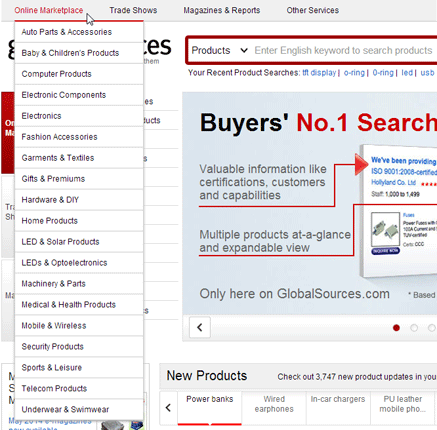
|
| 2. |
You can also click Search Options and select Browse Categories on the drop-down menu as show below. |
| |
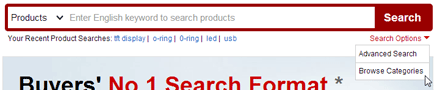
|
| Click on a category of your choice to browse products. |
| |
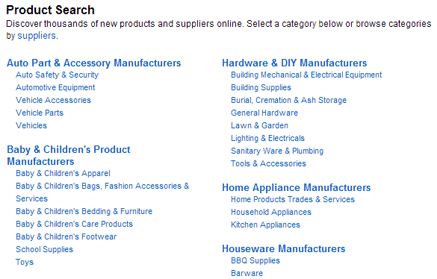
|
Product Search Results
When you do a
Product Search by keyword, you will find:
| 1. |
A list of matching product categories indicating the number of products and suppliers available; and or |
| 2. |
A list of matching product profiles, if any exist for your keyword. These include product photographs, descriptions, links to supplier websites and links to related product categories.
If your keyword does not generate any product profiles, consider selecting the product categories suggested by your results and reviewing the products in these categories. |
When you do a Product Search by browsing product categories, you will reach a list of product profiles that match the category you have chosen.
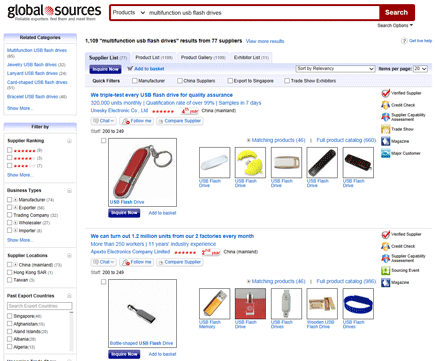
Sending Inquiries from your Product Search Results
 |
 |
| |
From the Product Search Results page
| 1. |
Select the product profiles which interest you and click Inquire Now. |
| 2. |
Fill in the resulting Request for Information (RFI) form. |
| 3. |
Click Send. |
|
|
The Inquire All button
You can easily inquire about all products in a specific product category by using the convenient Inquire All button.This is located at the top and bottom of the list of products in a search results page. If you do not see this button, narrow your search by selecting more specific category.
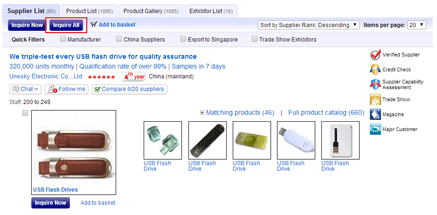
To inquire about all these products, click the button and then fill in the Request for Information (RFI) form presented and click Send.
|
| |
If you wish to send your inquiries later, add the products in which you are interested to your Inquiry Basket:
| 1. |
Select your products and click Add to Basket. |
| 2. |
These products will be marked "Added to Basket". |
| 3. |
To check the contents of your Inquiry Basket, click on the Inquiry Basket (X) link on the right of the top navigation of the page or Add to Basket link on the top of the products table. |
|
Copyright Trade Media Holdings Ltd. Copyright Trade Media Ltd. All rights reserved. Any unauthorized reproduction of any content herein is strictly prohibited.